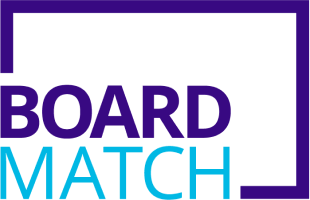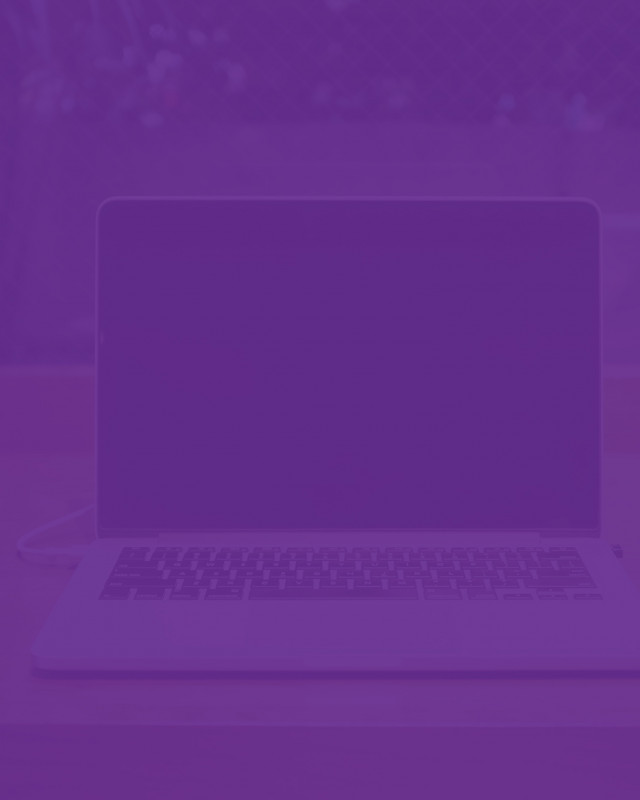We have tested all the available meeting tools, including Teams, Skype, Hangouts, GoToMeeting, Zoom. And we have spoken to many boards that already do virtual board meetings.
Based on that research we recommend using Zoom. It works well on all devices and is the easiest for everyone to get connected. All you need is a smartphone or a laptop.
Invitations
Invitations to the meeting are sent by a "meeting organiser". This is often the chair, but the chair may delegate it to someone else (e.g. manager, secretary, staff member).
Only the meeting organiser (the person sending out invitations) has to pay for Zoom. Zoom is free for everyone else attending the meeting.
The invitations can be sent a long time before the meeting, days or even months.
The invitation contains a link to join the Zoom meeting. To prepare for the meeting, you can click on that link as soon as you receive the invitation to install Zoom.
If you are the meeting organiser, we have a separate section at the bottom of this page to help you send out invitations.
Connect
To connect to a virtual meeting, click on the link the meeting organiser sent with the invitation.
That link shows how to install Zoom, if you haven't already done so.
Note, only the meeting organiser has to pay a subscription to Zoom. As an attendee you can use Zoom for free. You do not need to register or sign in or pay.
We recommend you use a device that has a built-in video camera and microphone, e.g. a smartphone or laptop.
Zoom is pretty good even at slow network speeds. So if you can watch YouTube videos you should be OK to go. If your network speed is slow or you find your connection is unstable, we recommend turning off your camera as most times this immediately improves the connection.
Share Documents
When someone is presenting (e.g. the CEO report, or a sub-committee report), it is helpful to share the document through Zoom. That way everyone sees the same thing at the same time.
You can share your full screen, but that can be confusing, as it also shares your Zoom window. Participants see themselves with a delay through your Zoom window. It can be very distracting.
Instead, share a specific application (e.g. PowerPoint or Keynote), or share a specific file from your computer.
Learn more: https://support.zoom.us/hc/en-us/articles/201362153-Sharing-your-screen
Each participant can share their own screen or document. So when someone else presents, encourage them to share their document through Zoom. That way they control when to move to the next slide.
If they struggle to share their screen or document, you can always share the document from your device. The presenter can tell you when to move to the next page.
Raise Hand
It can feel awkward to interrupt a speaker during a virtual meeting. In a face-to-face meeting you can catch the attention of the speaker in a number of different ways. Like raising your hand or saying “excuse me”.
During a virtual meeting the speaker is probably not watching your video stream. So they won’t see you waving your hand.
Zoom has a handy feature called “Raise Hand” that lets the speaker and the chair know that you want to say a few words.
Learn more: https://support.zoom.us/hc/en-us/articles/205566129-Raise-Hand-In-Webinar
Gallery View
When you first connect to a meeting Zoom uses a view called “Active Speaker”. This view shows one large video that switches between who is speaking.
This view works well during the official meeting as there is normally only one person speaking.
However, we recommend you switch to “Gallery View” during the small talk at the beginning of the meeting.
The Gallery View shows multiple small videos so you can see everyone at the same time.
Note, Gallery View behaves a little different on mobiles. You may not be able to see everyone on the same screen. However, you see a few people at the same time, and you can slide the screen to the side to see the others.
Learn more: https://support.zoom.us/hc/en-us/articles/201362323-How-Do-I-Change-The-Video-Layout-
Meeting Organiser
This section is only for the person sending out invitations to the virtual meeting (the "meeting organiser"). You can skip this section if someone else sends the meeting invitations.
To invite people you need to install Zoom and create an account. Then you can schedule the meeting and send out invitations before the meeting.
You need to pay a subscription to schedule a group meeting for longer than 40 minutes (€14 per month in September 2021). Only the meeting organiser (the person sending out the invitations) needs to pay. The meeting is free for the others.
Zoom sends invitations by email, and it may suggest text messages if you schedule on a phone. You can use either. But if you normally communicate through email it is best to use the same for invitations. Alternatively, you can copy and paste the invitation text and put it in your own email or the board pack.
We recommend you use the following settings when you schedule the meeting:
- Turn on password - Zoom uses short passwords, similar to a PIN, but they stop unauthorised people from disturbing your meeting.
- Turn on video - both for host and for participants, to make the meeting more personal.
- Set “Audio Option” to “Device audio only” - the sound quality is very poor when people call in via telephone. And most people have a laptop or mobile with built-in camera and microphone.
- Turn off “Enable waiting room” - otherwise you have to admit each person into the meeting.
Learn more: https://support.zoom.us/hc/en-us/articles/201362413-Scheduling-meetings
More Information
This guide is part of our Guide to Virtual Board and Committee Meetings